-
Posts
538 -
Joined
-
Last visited
Content Type
Profiles
Forums
Events
Gallery
Store
Everything posted by Renegade
-
Dirty MAF sensor maybe ?
-
Tax ran out 2014 test ran out 2015 so it looks doubtful. https://vehicleenquiry.service.gov.uk/VehicleFound?locale=en
-

How many members dont drive Zeds or any Nissan
Renegade replied to GranTurismoEra's topic in Other Cars
I had a 350 then went to a 370. I now have an F Type. At the moment I am looking for a Juke to use as a golf trolley Something about Nissan I like, as I also had a Silvia and a 200SX My ex had a Cherry and a Cherry turbo. -
I reckon a pair of black would look good.
-

Whats the best racing game of all time?
Renegade replied to auzyfozy's topic in Off Topic Discussion
Ridge Racer 4 for me. I was crap at most others Pole position on the Atari 2600 was good for the time too. -
It's to stop you fitting a rear wheel to the front, if I remember right.
-
This is now sold
-
Space saver alloy for 370 with 19's. It has the correct Tyre on it. Comes with jack kit. (jack kit has oxidised so looks mucky ) I paid £270 in all for this, it has never been used, and I am looking for £170 so I can buy one for my latest car. Pick up only from Sheffield please, it's heavy I have no idea how to send something like this. Thanks for looking Thread here https://www.350z-uk.com/topic/33079-can-you-use-a-350-spacesaver-wheel-on-a-370/
-

Need advice for my mid life crisis car choice!
Renegade replied to stanski's topic in Off Topic Discussion
Hi Stan. I went from 350Z for 7 years to 370z for 4 years and decided I too wanted a change. I decided on practical, for golf etc and decided on a P240 E pace. Anyway something went wrong and I picked up my F Type on Friday. I would have another 370 sometime too. -
If it's a white 15 reg 370Z GT around Mosborough area then it could be me. My work takes me around that area in the mornings sometimes. I have seen the silver one at Drakehouse. Parked outside Oak Furniture Land.
-
Any electrical or Consult boffins out there. 2015 370Z Everything on the car works fine. The daytime running lights will not come on. I have power at the relay number’s 3 and 1 but never at brown number 5. I have swapped the relays around as there is another for the headlight washers at the side of the DTRL relay which is exactly the same relay. Hand brake switch is working as the light on the dash comes on when brake on. It also turns the DVD screen off when I release the handbrake. Which apparently also controls the DTRL. Checked the fuses and I am now stumped. I asked Nissan if Consult 3 would show the fault. They said no. Even though I have a 5000 + page service manual which says it will http://www.the370z.com/exterior-interior/89816-parking-lights-not-working-other-lights-fine-2.html
-
Old thread here You just remove the middle foam It lifts out. Mine is in the garage
-
You can download a PDF from here. https://carmanuals2.com/nissan/370z-coupe-2010-owner-s-manual-16823
-
There is an option in Settings. Volumes and beeps to turn the guidance voice off. Not sure what it does as I do not use the sat nav.
-
http://www.dcgoss.co.uk/ Ask for Paul, he is at Mosborough. He did a great job when I had my 350 scuffed.
-
You normally get 1 years free roadside assistance too with a Nissan service. Judging by what I paid last Friday. £260 will be oil, filter and air filters plus any fluid top ups.
-
These will not fit 2015 on. I ordered some and found that they changed the wipers.
-
ESP stopping the wheels spinning ? My 350 used to hesitate a little when I put my foot down.
-
Just use 2 rawlplugs as you would for fixing shelves etc. That's all they were. Nothing special. http://www.350z-uk.com/index.php?showtopic=36669
-
There were 2 rubber like wall plugs to fit when I did mine. I Just pushed them in the slot. Then screwed the bracket up. The screws never were really tight.
-
I was thinking that too. Were the cars called back to fix that ?
-
Try putting the key fob into the key port. Its at the side of the steering wheel. From the manual. INTELLIGENT KEY BATTERY DISCHARGE If the low battery indicator 5 appears in the vehicle information display, replace the battery as soon as possible. If the battery in the Intelligent Key is almost discharged, the guide light 6 of the Intelligent Key port blinks and the key insertion indicator 7 will appear in the vehicle information display. To start the engine under these circumstances, insert the Intelligent Key into the key port with the key ring end toward you until it latches into place. Then push the ignition switch to start the engine. To remove the Intelligent Key from the port, push the ignition switch to turn the engine off and then pull the Intelligent Key out of the port. Do not insert the mechanical key or any other objects into the Intelligent Key port. Inserting any object other than the Intelligent Key will damage the Intelligent Key port.
-
Are you sure it says add to handset memory ? as that to me looks as though the car wants to write to the phone memory. If that's even possible. If you go to settings, then phone. Is auto download turned on ? that is for the phone address book. I never use mine it was 2015 when I set it up. I have just been to the car and my phone just connected. Though it is an old Samsung S2.
-
In the hand book it says :- Wireless LAN (Wi-Fi) and the Bluetooth􀂊 functions share the same frequency band (2.4 GHz). Using the Bluetooth􀂊 and the wireless LAN functions at the same time may slow down or disconnect the communication and cause undesired noise. It is recommended that you turn off the wireless LAN (Wi-Fi) when using the Bluetooth􀂊 functions Try turning your phones wifi off, if it is on as an experiment.
-
Try This https://www.nissanus...e-compatibility To connect your Apple iPhone 6 through Bluetooth, your vehicle must be stationary. STEP #1: PREPARE YOUR PHONE Turn Bluetooth on: Name your phone: From the Main Screen, Select "Settings" Select "Bluetooth" Slide toggle switch to "On" or "Off" Device names cannot be changed in phone menu These steps are currently not available. STEP #2: PREPARE YOUR VEHICLE Press the "Phone" button Select "Connect Bluetooth" Select "Yes" STEP #3: PAIR YOUR PHONE TO THE VEHICLE From the Main Screen, Select "Settings" Select "Bluetooth" Select "[MY-CAR]" Verify the passkey shown on the vehicle and the phone are the same If so, accept pairing request on the phone STEP #4: VEHICLE CONFIRMATION Select "Yes" STEP #5: SETTING UP YOUR DEVICE AS AN AUDIO PLAYER Select "Connected Devices". You may need to wait until the system finishes downloading your phonebook. Select "Audio Player" Select your connceted device from the list Choose "Select" from menu STEP #6: ADDING YOUR CONTACTS TO THE VEHICLE PHONEBOOK Each paired phone has its own dedicated phonebook. Two phonebook setup options are available depending on your phone's support for Phonebook Access. Option 1: Phones which support Phonebook Access: When a phone is connected to the system, the phonebook is automatically downloaded to the vehicle. No additional setup is required to begin voice-dialing contacts by name. To transfer the handset phone book manually: Press the "Setting" button Select "Phone" Select "Download Handset Phonebook" Option 2: Phones which DO NOT support Phonebook Access: Up to 40 entries can be added to the vehicle phonebook. You may enter contacts downloaded from the Handset or use the Keypad or Call History. Option 1: Adding Contacts Via Bluetooth (depends on phone compatibility): On your vehicle: On your phone: On your vehicle: Press the "Phone" button Select "Vehicle Phonebook" Select "Add New" Select "Copy from the Handset" Select "Voicetag" to record a name for the Voice Recognition system Select "Store" Say the name of the contact after the tone Select "OK" to save the entry Option 2: Adding Contacts Via Keypad: On your vehicle: Press the "Phone" button Select "Vehicle Phonebook" Select "Add New" Select "Enter Number by Keypad" Enter contact number Select "OK" Select "Voicetag" to record a name for the Voice Recognition system Select "Store" Say the name of the contact after the tone Select "OK" to save the entry Option 3: Adding Contacts Via Call History (depends on phone compatibility): On your vehicle: Press the "Phone" button Select "Vehicle Phonebook" Select "Add New" Select "Copy from Call History" Select the number to save in the vehicle phonebook Select "OK" Select "Voicetag" to record a name for the Voice Recognition system Select "Store" Say the name of the contact after the tone Select "OK" to save the entry